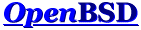Here's what I would do: - physically remove the laptop's HDD; since you upgraded the laptop to a bigger HDD yourself, this shouldn't be too much of a problem. - look at the disk very closely. Buy the exact same type of disk again. This might seem unnecessary, but the rationale behind this is that whatever it is that the partitioning tools you used on the Mac did when you originally installed the box, they are only likely to fairly reliably do the exact same, especially in terms of auto-sizing, if they encounter the exact same type of disk. If you can't find the exact same type of disk, try to buy a replacement disk that is the *exact* same size, down to the byte; having just the rounded marketing values match will not do. - attach the old laptop disk to another computer that has more free disk space than the old laptop disk's size. Preferably use a write blocker: http://www.google.ie/search?q=ide+write+blocker Image the old laptop disk with dd(1), as others have suggested. Don't do anything else to the disk. And whatever you do, don't write to it. - physically remove the old laptop disk from the other computer and put it in a safe place. - now attach the new identical disk to said other computer and dd the image to the new disk. Keep the image, so you can have multiple tries and goes at this without touching the original old laptop HDD again. That's the entire point of using an image rather than dd'ing directly from the old laptop HDD to the new one (repeatedly, with the potential to make mistakes each time). - Put the new disk into the Mac laptop and go to town. Go crazy. Try whatever. If it doesn't work, just restore the image back to it and try again. - If you are unable to bring the disk back to life any other way, try blanking it and then going through the exact same steps that you would have gone through when originally setting up the Mac laptop. This is where you may use GUI tools that will auto-size and offer default suggestions. Provided your new disk really is the same type/size as the old one, the tools should offer you the exact same layout as they would have done originally. - Once you have the layout, use dd with seek/skip to copy everything but the first 512 bytes to the new HDD. If you want to save time, you can first dd with seek/skip and count to copy only the first megabyte in default 512 byte blocks and then use dd with seek/skip=1m and bs=1m to more swiftly restore the rest. - If you're lucky, you should end up with a correct first 512 bytes and a restored HDD. At this point, if you still have any lingering doubts that you *may* want to go back and revisit the issue some day, just keep the old HDD in its safe place, and maybe even keep the image on that other computer. If you are entirely happy to lose the contents of the old HDD, you may wipe it at this point, but IMHO even then it would be prudent to then just dd the working setup from your new HDD to the old HDD and put the old HDD back in storage, just n case you make the same mistake again in the future.
Good luck! regards, --ropers