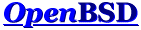OK,
Here I put a little bit of details on how to setup that box from
scratch. I guess I spend a little bit of time putting it together
because I also I remember my first one, years ago, where I did plenty of
Google before I could set one up.
It wasn't a 5 minutes process then, but it is sure not hard either. So,
to save you time and may be for the next guys as well to make life
easier for them here it is.
First question you may have is.. Where do I plug my keyboard, or
monitor. Or if you are an MCSE, where do I plug my mouse. (;> OK, just a
joke, but surprisingly many can't do much without GUI.
Anyway, joke aside.
You do everything from a console access on these boxes. T1-105, AC200,
X1, V100, V120, etc, etc. There isn't monitor port, or keyboard, or
mouse ports there. (;> Nor there is a need for it either.
On the back you have the serial A that is also use for LOM. That's what
you need to use to have console access to that box. Use any software you
want, doesn't matter as long as you set it up VT100 emulation and use
9600-8-N-1 for the setting communications. Plain old serial cable, like
any Cisco console cable do just fine, or what ever you have available as
long as the connector is RJ-45 to go to the Sun box.
Now, one command that is very useful and that I had to dig on Google is
how to switch to LOM and the console from that terminal. Well, it's very
simple, but I had to dig it up.
To access the LOM:
<enter>#.
To go back to the console:
console<enter>
To get of of the console:
~.<enter>
Simple command, but when you don't know them, well, you can search a
long time. (;>
Next, to stop the booting process as who know the stage in witch you
will get the box.
It may try to boot from the network all the time, or what not.
So, when the box is plug in the AC, but actually off. The console will
give you the LOM access by default.
The following steps may or may not be needed, depending on what stage
the box was ship to you, but as a rule of thumb, I like to reset
everything to defaults, just to know where I am, so:
From there, make sure the box will not try to boot, but give you the #
prompt so that you can access the box hardware.
So, first is to stop the auto boot:
lom>bootmode help
Usage: bootmode [[-u] forth|reset_nvram|diag|skipdiag|normal]
So, just do bootmode forth
This will simply stop the normal boot process and when the box goes to
the usual hardware check, it will then give you the OK prompt.
And a side note, in case you haven't seen that before, or use Sun
before, you can turn on/off the box from the console, reset it and all,
witch can be useful at time specially if you have two of these boxes
connected together via a simply flat cable between the console port and
the serial port of the other box, but will get back to that later.
So, turn on the box:
lom>poweron
Then when you get the # prompt may be one minute later or so.
init 0
ok setenv auto-boot? false (This is so that it doesn't try to reboot all
the time yet)
#depending on which Hardware and OBP Version you are running it is
either or ( I do both in order to be sure on my SunFire)
ok reset
ok reset-all
Each step above, like the reset and the reset-all will, well like it
said reset the box.
Then, when the OBP is back you can run eg
ok probe-scsi-all (for the SCSI type server, T1, AC200, V120, etc)
or
ok probe-ide-all for the IDE servers type, like the V100, X1, etc.
I do both anyway on all boxes, it doesn't create any problem and even on
system without and SCSI drives, the probe-scsi-all will actually find
the drives oppose to the probe-ide-all one. (;< It may be related with
the LOM version, I can't say really and I am sure better mind then me
would know.
I never find a way to upgrade the LOM anyway without having Solaris
running on these boxes. I would love to know how, or even if possible,
but really, I haven't got a clue on that!
If anyone actually know how, I would really, really love to know how!
Anyway, lets move one.
It detect the hardware you have in case hardware was changed between the
real last run and what was ship to you. (;> Not always needed, but good
practice anyway. In some cases it will save you lots of time specially
wen you get the "processor miss align errors" I can't recall exactly the
error message right this moment, but when you see it if you do, you will
know right away. (;>
Then when all is done as you wish, don't forget to make it boot normally
again with:
setenv auto-boot? true (or your box will stop at the # and you will not
know why, or if you reload the OS, it will not come back to life, witch
may be a problem if you don't have access to the console and you may not
know why (;>)
Also, at the console prompt, the #, sometime I also reset the nvram to
the factory defaults as well, witch is a good thing to do and reset the
box once more as requested when you do so.
Now it's time to load OpenBSd on the box, the real fun part.
The easiest way really by far is just find any old IDE CD-Rom you have
an just plug it on the IDE controler of that box. You have two IDE
controller ports there and you can put two IDE drives in that box, so
for now, just use one and plug your CD-Rom.
Put the CD-Rom SPARC64 in the drive and reset your box.
When you did the "probe-ide-all", you see where your CD-Rom was, so if
the box doesn't boot by itself, you can just type the command manually
to boot it.
boot disk0:, boot disk1: boot disk2:, boot cdrom: etc depending what you
have, etc.
Then the install will start as usual and you install your box as you want.
One thing here is that Sun, for what ever reason, when you have two
drives connected to it, the boot drive for example may have been the
drive 1, but if you connect a second drive, may be the drive 2 now. So,
if you add an other drive later and your box doesn't boot, it's not like
it is broken, but that Sun may simply try to access the wrong drive and
you can change that in the boot process at the # prompt.
Example:
ok help system
devalias - Display all device aliases
devalias <name> <value> - Create or change a device alias
printenv Show all configuration parameters
numbers are shown in decimal
setenv <name> <value> Change a configuration parameter
changes are permanent but only take effect after a reset
Examples:
setenv input-device ttya - use ttya input next time
setenv screen-#rows 0x1e - use 30 rows of display ( hex 1e )
setenv boot-device net - specify network as boot device
setenv auto-boot? false - disable automatic boot
set-defaults Revert to factory configuration
See also: nvramrc
ok
You can force to use one drive or the other if you have two. The best is
to leave everything at default really, but if you have issue you can
force one you want, just a side not. Or move the physical drive inside, etc.
What you can use are as follow:
ok devalias
rtc /p...@1f,0/i...@7/r...@0,70
usb /p...@1f,0/u...@a
flash /p...@1f,0/i...@7/flashp...@1f,0
lom /p...@1f,0/i...@7/SUNW,l...@0,8010
i2c-nvram /p...@1f,0/p...@3/i...@0,0/i2c-nv...@0,aa
net1 /p...@1f,0/ether...@5
dload1 /p...@1f,0/ether...@5:,
dload /p...@1f,0/ether...@c:,
net0 /p...@1f,0/ether...@c
net /p...@1f,0/ether...@c
cdrom /p...@1f,0/i...@d/cd...@2,0:f
disk /p...@1f,0/i...@d/d...@0,0
disk3 /p...@1f,0/i...@d/d...@3,0
disk2 /p...@1f,0/i...@d/d...@2,0
disk1 /p...@1f,0/i...@d/d...@1,0
disk0 /p...@1f,0/i...@d/d...@0,0
ide /p...@1f,0/i...@d
floppy /p...@1f,0/i...@7/dma/floppy
ttyb /p...@1f,0/i...@7/ser...@0,2e8
ttya /p...@1f,0/i...@7/ser...@0,3f8
So, when you install it, just at the # prompt, you need to do
boot cdrom
To get the install going.
Make sure you DO NOT try to allocate more then the 137GB should you use
a bigger drive then that in that box. It will NOT boot. Don't even try
it. One thing I would do as well here if your drive is bigger then the
137GB is to try to use full cylinder oppose to try to use the full
maximum number of sector possible. Minor details here, but you may have
notice when you install OpenBSD, if you enter for example 512M as a size
partition for example, then it actually do the partitions, it doesn't
alway use the exact size you want, but round it up to a complete number
of cylinder. May be you never notice that, or you did. Anyway, I am not
saying it will or will not give you problem, but long ago I learn that
nothing is done for no reason in OpenBSD, so if they fell it's important
to have full cylinder, then i would do the same here when you use a
drive bigger then what the system support and waste the rest of the
sectors that you may loose. Not that many anyway! (;>
I can send you by partition for the Seagate 160GB if that help you and
that's what you use, but in the end, it's not hard to find out for your
own drives anyway. Just a side note here. But just remember "DO NOT USE
MORE THEN 137GB, or 73 GB on SCSI model" or you will regret it. Be warned.
Now, when all this is done and you have your box going, the best thing
is to continue and add as second one! (;>
Yeap, setup PF with CARP so you have hardware backup and all.
Then you plug each one into the other. What I mean by that is plug the
serial 2 into the serial one of the first box and do the reverse for the
second box. You use a simple flat cable with normal RJ-45 normal cable,
the only thing to remember is twist the cable so that pine one on one
side is pin 8 on the other side, that's all there is to it.
Plug it in and then you have SSh access to the console of your other box
via the first one. You can reset it, power it off, on, reinstall the OS
from scratch, what ever you want really. Just remember not to reset the
box with an incomplete OpenBSD install, or you will need to go back to
the CD-Rom install, or a network install if you want, but then you need
to setup an tftp, server and all, witch is not that hard, but takes time
and I am lazy and never tried it, so I can't tell you. I always thought
there is a way to do it with the boot ofwboot via tftp or something like
that, but never find how yet either. This I would love to know as well,
just as a reference, but I don't know and in all fairness, I did
research it some, but didn't digg it up as much as I should have. Part
of it is that I wasn't successful to find details on it and just got
myself going without it, so it become a nice to know, but not required
to know. I think the boot process should allow it, but I can't say
knowingly how and if that's true or not. Just a hitch. (;>
Here as well if anyone actually know how, it would be nice to know, I
would love it anyway.
Anyway, back on track here.
If you connect two of these together and have the cable between them.
The only thing you still need to setup is a way to actually access the
console of your second servers via the SSH access on the first one.
What I do here is also very simple.
I added this at the bottom of /etc/remote
# Access to Sun directly connected server on Serial port to console.
sun1:\
:dv=/dev/tty01:tc=direct:tc=unixhost:br#9600:
Then from the first servr, I access the second one with simply:
tip sun1
# tip sun1
connected
And if you type the <enter> then you have the console access prompt,
just like you would have directly connected via a keyboard and monitor
to that server.
Switch to the LOM via "#.", back to the console via "console", or
disconnect via "~."
That's all there is to it.
Also, a side note as well, if the #., the ~. command do not work right
away, that 's because you have something in the buffer of the console
already, so just start by <enter> follow by ~. and it will always work. (;>
Now you have two small little boxes, 1U size and 13 inch or 33 cm deep
that weight only 13 pound, or 6kg. A little bit noisy with the default
fans, but easy to correct and that takes no power really. The specs say
81W, that's the rating of the power supply, but that box in real life
and I jave plenty of them take 13 W. All depend on the drive you use
really and if you put one or two of them. it will not break your
electrical bill like many of the new 600 to 900 Watts boxes these days,
not does it have the same RAW power to be fair, but it comes down to
what you use that box for and for a firewall, with CARP, even web
server, DNS, mail, what ever you want, you will be surprise what it can do.
I hope this step by step help you get it going. I think I cover it all,
if not fell free to asked, but this will definitely get you going for
sure unless you are MCSE and absolutely needs a GUI, witch I will not be
able to help with! (;;>
Anyway, joke aside I hope this help you some, or others as for lots of
the stuff here, I had to dig it on google and at time, it did take me a
good amount of time.
Best regards,
Daniel