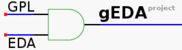On Sun, 24 Jul 2011 19:17:39 -0700
"bsali...@gmail.com" <bsali...@gmail.com> wrote:
> I guess that his question might have been asked before but is there
> any howto or tutorial to migrate from Eagle to gEDA?
> I tried Google searches but no meaningful information has been found.
Do you mean migration of particular designs (schematic/layout),
importing them to gEDA?
Or do you mean migrating as a user?
I have never used Eagle, so I can't be of any specific assistance in
that regard. However, I can say that while there are tutorial on
gschem/PCB and the general gEDA workflow, there is a need for a good,
complete tutorial for new users.
Because gEDA is designed to support a wide variety of uses and workflow
methods, I feel it is not immediately clear to new users how to
proceed.
Let me share my basic process for designing a circuit and PCB so you
can get a feel for how the tools might be used:
0.) Set up a revision control system.
Something modern like git or Bazaar is best.
Commit frequently, and write descriptive commit messages!
(I find this useful as a journal or log to come back to myself about
what I've done on the design, not to mention saving yourself from
screwups...)
1.) Draw schematic with gschem, placing symbols and drawing net
connections.
Various steps required as part of drawing the basic schematic:
- Import any special symbols not in the default library from
gedasymbols.org
- If you can't find the symbol you need, draw custom symbol
in gschem, save as .sym file.
- Run a schematic design rule check (DRC) with “gnetlist”;
fix any DRC errors.
2.) Assign footprints to all components in the schematic.
You can do this in gschem or using gattrib (table view).
- Import any special footprints from gedasymbols.org
- If you can't find an appropriate footprint, create one in the
“pcb” tool. (Takes some practice, but after a while it becomes
straightforward.)
- Make sure the footprints you are using are correct for the
parts you are going to use.
- Check footprints to make sure that pin assignments from
schematic symbol to PCB footprint is correct!! Watch out for
LEDs, diodes, polarized capacitors, etc. that may have pins
identified only as “1” and “2”. (I often use my own custom
symbols/footprints with more descriptive, logical pin identifiers
like “P” and “N” on diodes for P-type and N-type terminals.)
3.) Lay out the board.
- Import schematic into pcb.
- Set “preferences” for the design such as minimum copper
clearance, board dimensions, layer stackup, etc.
- Set up the grid as you prefer.
- Place components.
- Route tracks with lines. (You can use autorouter, but that is a
personal preference... I have always done manual routing.)
- Draw board outline on the “outline” layer.
- Add ground flood if desired.
4.) Verify design.
- Run DRC in the pcb program; fix any problems such as “copper areas
too close”, etc.
- Print out the PCB layout at 1:1 scale on paper and actually place
the parts on it. This is a sanity check to make sure footprints
are correct and spacing around certain parts are sufficient
(e.g., need enough spacing around some connectors, switches,
jumpers, sockets, heat sinks, etc.).
I'm no wizard, just a novice, but I've done a few dozen designs and am
feeling very comfortable in gEDA myself so hopefully this is helpful.
One thing that I've found is that it is worthwhile to “error-proof”
yourself through your process. Some of the common errors I've made are
related to incorrect pin assignments or footprint assignments, so I
take special care to validate those.
Regards,
Colin
_______________________________________________
geda-user mailing list
geda-user@moria.seul.org
http://www.seul.org/cgi-bin/mailman/listinfo/geda-user